I don’t remember exactly where I heard about it (although I seem to remember that it was on the Ubuntu UK Podcast). andLinux is a package based on coLinux (Cooperative Linux), which in turn is a port of the Linux kernel to the Windows platform. How does that work? The short (and somewhat inaccurate) description is: the Linux kernel is run as a separate process under Windows, with a special set of drivers that tunnel I/O to a set of simulated devices (for example the hard disk read/writes are tunneled to a file, the network packets are sent to a virtual NIC, etc). What andLinux brings to the table is a set of preconfigured interoperability services (like installing Xming and setting up shortcuts to connect to the VM).
Some things I found during the short time I’ve run andLinux:
- latency is quite bad, especially in the case of GUI applications tunneled trough Xming. This is in a way understandable, since it is just one process, and inside of it there is an other set of “scheduling” (that is, it can’t take advantage of the multi-core systems)
- the supplied ubuntu version is rather old (7.10), but you can’t really upgrade because the kernel might break on you (see the above explanation about coLinux on why you need a special kernel). However, you can still update the packages, by editing
/etc/apt/sources.listand using the nameold-releases.ubuntu.com(see this thread on their forum). After the changes you canapt-get update/apt-get upgradeto your hearts content. - Surprisingly aptitude is not installed, but this can be resolved quickly by
apt-get aptitude - to expand the size of the root drive, do the following (I’m assuming that you have cygwin installed)
- Stop coLinux
- Execute the following command on the main drive:
dd if=/dev/null of=base.drv bs=1G seek=8This will extend it to 8GB. Be aware that you have to use a filesystem which supports files larger than 2G (ie. NTFS) (credit to the OpenWRT wiki for inspiring the command) - Restart coLinux and issue the following command (found it here):
resize2fs /dev/cobd0(found it here) - Done! (BTW, isn't is amazing that you can resize the FS online, without unmounting it first?)
PS. Other ways to run Ubuntu in parallel with Windows are: using Qemu or even using Qemu from a USB stick. And lets not forget the ubercool wubi installer, which makes installing Ubuntu on a Windows machine as easy as any other (Windows) program.

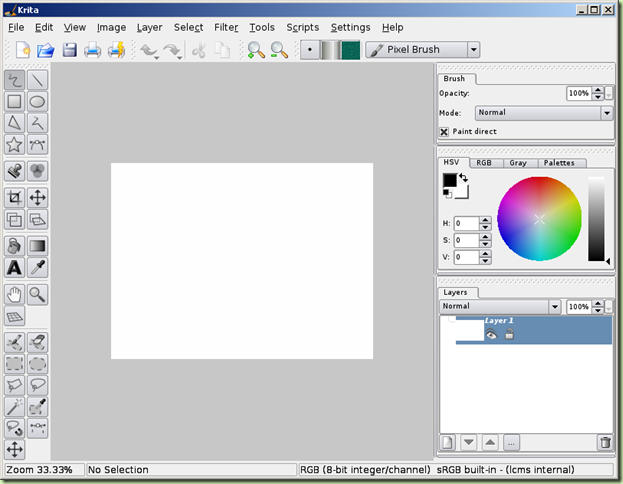




0 comments:
Post a Comment
You can use some HTML tags, such as <b>, <i>, <a>. Comments are moderated, so there will be a delay until the comment appears. However if you comment, I follow.